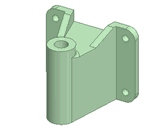Use the Snap View tool to display a head-on view of a selected face or plane. You can also use the tool to throw the highlighted face or plane to the top, bottom, right, or left. On a drawing sheet, flipping one view also flips all related views.
Snap View works on objects with a direction: planes, datums, cones, torii, curves and edges. For non-linear curves, the direction is determined by the direction between the endpoints.
You can only use this tool in 3D mode; it is disabled in Sketch and Section modes.
To snap the view
-
Click
 Select or press S.
Select or press S. -
Click
 Snap View in the Orient group.
Snap View in the Orient group. -
Use objects in the Design window to orient your view:
-
Click and release on a plane, point, cone, torus, curve, or edge.
If the object is not oriented head-on, then it will rotate so the face you click is viewed head-on, like this:
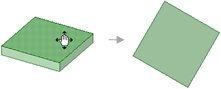
If the object is already oriented head-on, then it will rotate 90° counter-clockwise or it will rotate so it is square with the Design window, like this:
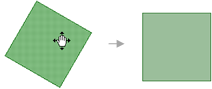
-
Click, drag, and release a plane, point, cone, torus, curve, or edge to throw it up, down, left, or right.
If the object is not oriented head-on, then it will rotate so the face you click is viewed head-on and square with the Design window, like this:
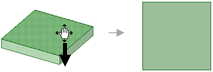
If the object is oriented head-on, it will rotate 90° in the direction you drag, like this:
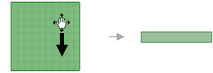
-
Click anywhere in empty space to rotate the view 90° counter-clockwise, like this:
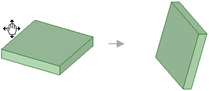
-
-
Repeat until you see the view you want.