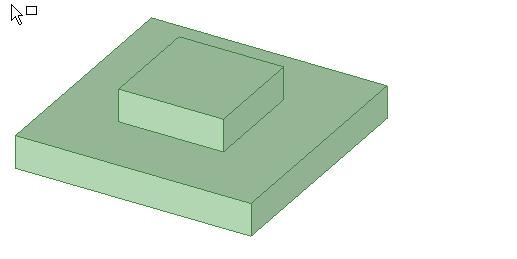The Using Box mode is found in the menu under the Select tool in the Edit ribbon group on the Design tab, and also in the radial menu. You can access this menu while almost any tool is active. For example, if you want to change selection modes while the Pull tool is active, just click the arrow under Select. The Pull tool will remain active.
From the context menu, you can also choose Select > Using Box
The mode enables you to draw a box in the Design window to select objects for most tools. As you draw a selection box, objects are highlighted (after a slight delay) to help you see exactly what will be selected.
Draw the box from left to right to select only the objects that are fully contained within the box. The box appears as a solid line.
Draw the box from right to left to select everything the box crosses, even if it isn't fully enclosed by the box. The box appears as a dashed line.
In the animation below, box mode is used twice with the selection filter set to Smart (the default) to select the entire part. You can see vertices, edges, and faces highlighted for selection as the box is drawn. First the part is selected by fully enclosing the part with a box drawn from left to right. Then the part is selected by drawing a box from right to left that crosses over but does not enclose all faces on the part. You can release the mouse button at any time to select the highlighted objects.
To select objects by drawing a box
-
Click the arrow beneath the
 Select tool and click Using Box, or click and hold in the Design window to activate the radial menu and then select Lasso.
Select tool and click Using Box, or click and hold in the Design window to activate the radial menu and then select Lasso. -
(Optional) Use the Selection Filter in the status bar to change the type of objects that will be selected.
The Smart option is enabled by default and whenever you switch to another tool. Select Smart to select the highest checked item in the list that is found in the boxed, lassoed, or painted area. Drawing a box or freeform shape selects objects in the following order:
-
In a Design Window: Face, Edge, Sketch, Annotation, Plane, Axis, Point
-
In a Drawing Window: Annotation, Sketch, Face, Edge, Plane, Axis, Point
Deselect Smart to select all the selected object types. Click to select or clear the types of objects you want to select.
-
-
Start drawing a rectangle in the Design window. Click and hold the left mouse button at one corner of the area you want to box-select.
-
Hold the mouse button and draw a rectangle in the Design window.
-
Draw the box from left to right to select only the objects that are fully contained within the box. The box appears as a solid line.
-
Draw the box from right to left to select everything in the box, even if it isn't fully enclosed by the box. The box appears as a dashed line.
The objects that will be selected are highlighted as you draw the box.
-
-
Release the mouse button to complete the box.
The objects are selected when you release the mouse button.
Filtering your selection
Filter the selection using the Selection Filter control in the status bar, as shown in the image below. The Smart option controls how objects are selected when you use the Box, Lasso, or Paint selection modes to select objects in the design area:
-
Smart checked on will only select the highest checked item in the list that is currently in the selection area.
-
Smart checked off will select all of the checked items in the list that are currently in the selection area.
When you switch to another tool, the filter selections are remembered but the Smart option is enabled. If you disable the Smart option, the previously checked options will be selected.
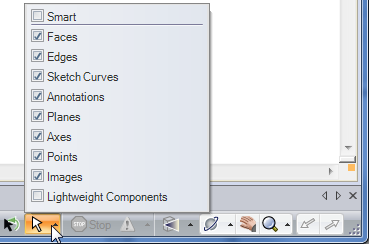
Changing your selection
Holding Shift while box-selecting adds to the selection. In the first image, the blue box is selected. After holding Shift and box selecting, all of the boxes are selected:
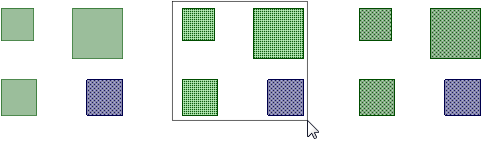
Holding Ctrl while box-selecting toggles the selection. In the first image, the blue box is selected. After holding Ctrl and box selecting, the blue box is deselected and the green boxes are selected:
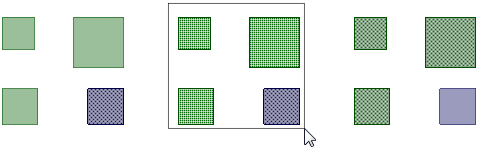
Examples
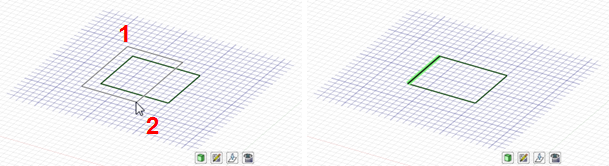
Box-selecting from left to right
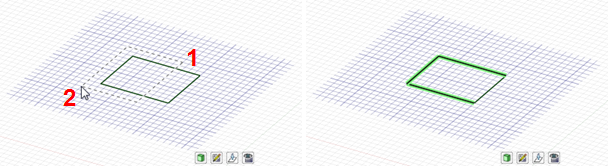
Box-selecting from right to left
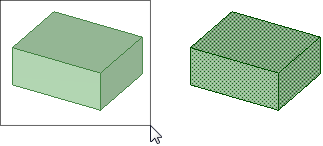
Box-selecting with Smart enabled in the Selection Filter
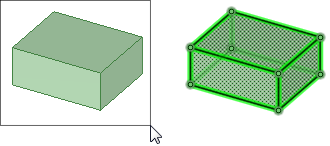
Box-selecting with Smart disabled in the Selection Filter
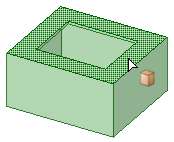
Selecting points by turning off Smart, Faces, and Edges in the Selection filter, then drawing a box around the object in the Design window