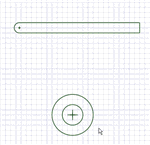Use the Tangent Line tool to sketch lines tangent to any curves in your design.
The sketch grid must be visible in the workspace before you can draw.
To draw a tangent line on a sketch plane
-
Click
 Tangent Line in the Sketch group.
Tangent Line in the Sketch group.The tool is disabled if there are no curves or lines in the sketch plane.
- Click the curve you want to draw tangent to.
-
As you move the mouse, the start point moves so that the line remains tangent to the curve.
The tangency indicator shows you how the new line will be tangent with existing geometry if you click on the current cursor location.
-
(Optional) Dimension the line with a length.
You cannot dimension from another sketch object when creating a tangent line.
-
Click to set the end point of the line.
If you move your mouse over another curve, the line snaps so that it is tangent to the second curve. Hold Alt to stop your cursor from snapping to curves.
To draw tangent lines between points in 3D
-
Click
 Tangent Line in the Sketch group.
Tangent Line in the Sketch group. -
Switch to 3D mode:
- If a sketch plane is not active, press Esc.
- If a sketch plane is active, click 3D Mode in the Mode group or press D.
-
Click to set the first point of the line.
This can be any point on an object in your design.
The tangency indicator shows you how the new line will be tangent with existing geometry if you click on the current cursor location.
-
Click to set the end point of the line.
To use a tangent line as a mirror
Right-click the line and select Set as Mirror Line.
To toggle between a tangent line and a construction line
Right-click the line and select Construction On/Off.
Options
The following options are available for every sketch tool:
-
Cartesian dimensions: Select a point in a sketch and then click this option to see Cartesian dimensions from the point. Cartesian dimensions show you the X and Y distances from the point you select. If you don't have a point selected, it shows you the X and Y distances from the origin.
-
Polar dimensions: Select a point in a sketch and then click this option to see Polar dimensions from the point. Polar dimensions show you an angle and a distance from the point you select. If you don't have a point selected, it shows you the angle and distance from the origin.
-
Snap to grid: Select this option turn snapping on or off while sketching. The cursor will snap to the minor grid spacing increment while you sketch. The defaults are 1mm for Metric and 0.125in for Imperial units. See Units options to change the minor grid spacing.
-
Snap to angle: Select this option to turn angle snapping on or off while sketching. The cursor will snap to the angular snap increment while you sketch. The default is 15 degrees. See Snap options to change the angular increment used for snapping.
-
Create layout curves: The sketch curves are created as layout curves. If you move the design to a drawing sheet, with Sketch mode selected you must select the Create layout curves checkbox again in the Sketch Options group of the Options panel in order to create layout curves on the drawing sheet. See Layout Curves.