
| DesignSpark Mechanical Online Help |

|
The Using Polygon mode is found in the menu under the Select tool in the Edit ribbon group on the Design
mode is found in the menu under the Select tool in the Edit ribbon group on the Design tab
tab . This selection mode enables you to select all objects within a polygon you create. Each time you click, a new starting point for the next line is created. You control the length and angle of each polygon line you create.
. This selection mode enables you to select all objects within a polygon you create. Each time you click, a new starting point for the next line is created. You control the length and angle of each polygon line you create.
Use this mode to draw around a specific geometry or model feature you want to select, for example, a protrusion of other geometry you may want to clearly identify. Using a polygon shape for selection can apply when you are, for example, trying to select an irregular or angular shaped part, or assembly of parts.
Select the Using Polygon tool.
tool.
(Optional) Use the Selection Filter in the status bar to change the type of objects that will be selected.
Deselect Smart to select all the selected object types. Click to select or clear the types of objects you want to select.
Click points to draw a polygon around the model feature that you want to select.
As you draw the polygon lines, selected objects highlight as they are pre-selected.
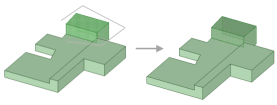
Creating a polygon to select around a specific geometry.
© Copyright 2020 Allied Electronics, Inc. All rights reserved.