
| SpaceClaim Online Help |

|
SpaceClaim allows you to create 3D markup slides so that you can highlight and communicate the differences between versions of a design. 3D Markup
slides so that you can highlight and communicate the differences between versions of a design. 3D Markup slides display by name, such as Slide1, as components in the Structure tree
slides display by name, such as Slide1, as components in the Structure tree .
.
Slides can be exported in PowerPoint and XPS formats.
The Markup ribbon group contains the following tools:
ribbon group contains the following tools:
|
|
Create a new 3D markup |
|
|
Display the dimensions of the previous version and the current version with the Original Dimension Values tool. |
|
|
Apply colors to the design that indicate the type of change that occurred with the Color Changed Faces tool. |
Open the design you want to mark up in the Design window .
.
Select Save As New Version from the File menu to create a new version of your design.
The new version is saved with a version number appended to the file name, and becomes the active Design window .
.
Make changes to the new version of the design.
Select New > 3D Markup from the File menu to create the first 3D markup
from the File menu to create the first 3D markup slide.
slide.
The slide is shown in the 3D Markup panel, the design window, and the Structure tree
panel, the design window, and the Structure tree . In the Structure tree
. In the Structure tree , the version you created in step 2 is labeled Reference Design
, the version you created in step 2 is labeled Reference Design .
.
Open the Insert tab in the ribbon.
Click the File tool and browse to a previous version or the original version to insert into the slide.
The design appears in the Structure tree , labeled either Alternate Version or Original Version. In the Design window
, labeled either Alternate Version or Original Version. In the Design window , the previous version of the design is displayed in the wireframe transparent style and is placed directly on top of the new version. The Move
, the previous version of the design is displayed in the wireframe transparent style and is placed directly on top of the new version. The Move tool is active.
tool is active.
(Optional) Move the alternate version to a new location by clicking on a Move handle axis and dragging.
handle axis and dragging.
Customize the slide using the tools in the Markup ribbon group in the Detailing tab.
ribbon group in the Detailing tab.
You can document the dimension changes with dimension annotations, color the faces based on the type of changes made, and apply any other annotations using the tools in the Annotation ribbon group in the Detailing tab. You can right-click a lightweight component and select Load Component
ribbon group in the Detailing tab. You can right-click a lightweight component and select Load Component to load it.
to load it.
Create as many slides as you need to effectively communicate your changes.
You can right-click a slide in the Structure tree and select Open Slide to display the slide.
and select Open Slide to display the slide.
Select Save As XPS or Save As PowerPoint from the File menu to export the 3D markup slides to a separate document.
slides to a separate document.
 .
.Because a slide is a component, when you delete a slide from the Structure tree you also delete all of that slide’s objects. This feature allows you to organize your 3D Markup
you also delete all of that slide’s objects. This feature allows you to organize your 3D Markup slides as you work towards creating a design or finished assembly.
slides as you work towards creating a design or finished assembly.
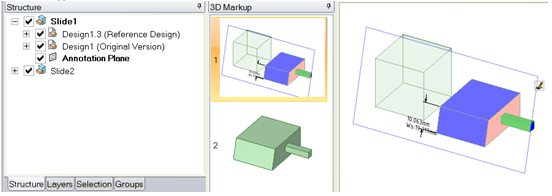
The Structure tree shows contents of each slide. 3D Markup
shows contents of each slide. 3D Markup panel shows two slides in the slide show. The Design window
panel shows two slides in the slide show. The Design window shows reference and original versions compared with dimensions and coloring for changed faces.
shows reference and original versions compared with dimensions and coloring for changed faces.
© Copyright 2014 SpaceClaim Corporation. All rights reserved.