
| SpaceClaim Online Help |

|
You can modify the thickness, inner radius, and K-factor of sheet metal components in the Properties panel
of sheet metal components in the Properties panel . Modifying the component's properties affects all the objects in the component. Modified property values appear in bold. You can set the default values for sheet metal components by setting sheet metal options. Delete a modified property value to return it to the default value.
. Modifying the component's properties affects all the objects in the component. Modified property values appear in bold. You can set the default values for sheet metal components by setting sheet metal options. Delete a modified property value to return it to the default value.
The thickness of sheet metal is maintained with an offset relationship. A sheet metal component retains its properties when you move it into a non-sheet metal component.
Select the sheet metal component in the Structure tree .
.
Change the following in the Properties panel :
:
Bend Table: The bend table to use for this sheet metal part.
Flatten Form: How forms should be represented in the unfolded part. You can choose from the following values:
No flatten: The form is shown as-is in the unfolded part.
Outline: A dotted line is shown for the extents curve and center cross-hair. The outline is added to the Bends layer on the unfolded part, which is hidden by default. This is the default value.
Remove: The form is not shown on the unfolded part.
Inner Radius: How the inside radius of a bend is calculated. This field shows you what you have set in the two fields below.
Radius: The radius of a bend.
Type: Select Thickness Ratio or Absolute.

|
When the Bend Radius in Sheet Metal options is set to Thickness ratio and you change the sheet metal part thickness for the part, the value for the Inner Radius now changes in the Properties panel . In other words, changing the part thickness property will not change all the bend radii, but the displayed bend radius changes to show that there is a problem for you to fix. You can fix them by selecting the desired bends and changing their properties manually. . In other words, changing the part thickness property will not change all the bend radii, but the displayed bend radius changes to show that there is a problem for you to fix. You can fix them by selecting the desired bends and changing their properties manually. |
K-Factor: The K-Factor is used to calculate the bend radius, and is determined by the material, the type of bend, and the ratio of the bend radius to the thickness of the metal.
Material : You can set the gage for a material used in a sheet metal part. Assigning a gage enables you to control the thickness of a sheet metal part at a more granular level. Gage, or, ‘gauge’, is the thickness of the metal organized by numbers: the smaller the number the thinner the metal. A sheet metal design or component of a design must be assigned a material in order for the gage drop down to display. You cannot select a gage for designs or components that are assigned the ‘Unknown Material
: You can set the gage for a material used in a sheet metal part. Assigning a gage enables you to control the thickness of a sheet metal part at a more granular level. Gage, or, ‘gauge’, is the thickness of the metal organized by numbers: the smaller the number the thinner the metal. A sheet metal design or component of a design must be assigned a material in order for the gage drop down to display. You cannot select a gage for designs or components that are assigned the ‘Unknown Material ’ option.
’ option.
To assign a material, from the Structure tree select the design at the top level, or select the component for which you want to assign a material, and then click the Material
select the design at the top level, or select the component for which you want to assign a material, and then click the Material Name drop down from the Material
Name drop down from the Material group in the Properties panel
group in the Properties panel . From the Thickness group in the Properties panel
. From the Thickness group in the Properties panel , click the gage drop down, and select a gage.
, click the gage drop down, and select a gage.
Sheet Metal: True or false; determines whether or not the component is a sheet metal part. All sheet metal properties and parameters are removed from a part when you turn off the Sheet Metal property in the Properties panel . This includes things like junctions, reliefs, forms, etc.
. This includes things like junctions, reliefs, forms, etc.
Thickness: The thickness of the sheet metal part.
You may need to change the inside radius of bends, change the bend or corner reliefs, or alter the geometry after you change the thickness.
With a Sheet Metal part selected, the RMB now has an Export Sheet Metal Properties command. It opens the Export Sheet Metal Properties dialog for writing a CSV file. The file has columns for the following properties.
• Thickness
• Area of the flattened part
• Perimeter of the flattened part
• Maximum X and Y extents of the flattened part
• Number of Holes
• Number of Bends
You must first Unfold the part to have the flat properties export.
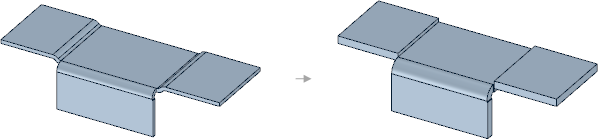
Changing the thickness of parts caused the S junctions to become no-overlap junctions because the radius was too small for the new thickness. You would need to change the inside radius to convert the junctions back to S junctions on these parts.
© Copyright 2014 SpaceClaim Corporation. All rights reserved.