
| SpaceClaim Online Help |

|
Use the Rectangle tool ![]() in the Design
in the Design tab or press R to draw a rectangle along the axes of the sketch grid. When you exit the sketch, any rectangles become surfaces, and the lines become edges of a rectangular solid when you pull your sketch into 3D with the Pull
tab or press R to draw a rectangle along the axes of the sketch grid. When you exit the sketch, any rectangles become surfaces, and the lines become edges of a rectangular solid when you pull your sketch into 3D with the Pull tool.
tool.
The sketch grid must be visible in the workspace before you can draw.
Click ![]() Rectangle in the Sketch group or press R.
Rectangle in the Sketch group or press R.
(Optional) Select Define rectangle from center in the Options panel to start drawing the rectangle by clicking the point for its center instead of a corner.
to start drawing the rectangle by clicking the point for its center instead of a corner.
Click to set the first corner.
Move your mouse over the sketch grid to preview the rectangle. Dashed lines appear when you create a square or golden rectangle.
your mouse over the sketch grid to preview the rectangle. Dashed lines appear when you create a square or golden rectangle.
You can dimension the points relative to other sketch objects.
The following options are available in the Options panel:
|
Define rectangle from center |
Select this option to sketch rectangles from their centers. Click to define the center of the rectangle, then click again to set the length of the sides. You can also drag to draw the rectangle. Hold the Alt key while drawing a rectangle to toggle this option on-the-fly. |
The following options are available for every sketch tool:
Cartesian dimensions: Select a point in a sketch and then click this option to see Cartesian dimensions from the point. Cartesian dimensions show you the X and Y distances from the point you select. If you don't have a point selected, it shows you the X and Y distances from the origin.
Polar dimensions: Select a point in a sketch and then click this option to see Polar dimensions from the point. Polar dimensions show you an angle and a distance from the point you select. If you don't have a point selected, it shows you the angle and distance from the origin.
Snap to grid: Select this option turn snapping on or off while sketching. The cursor will snap to the minor grid spacing increment while you sketch. The defaults are 1mm for Metric and 0.125in for Imperial units. See Units options to change the minor grid spacing.
to grid: Select this option turn snapping on or off while sketching. The cursor will snap to the minor grid spacing increment while you sketch. The defaults are 1mm for Metric and 0.125in for Imperial units. See Units options to change the minor grid spacing.
Snap to angle: Select this option to turn angle snapping on or off while sketching. The cursor will snap to the angular snap increment while you sketch. The default is 15 degrees. See Snap options to change the angular increment used for snapping.
Create layout curves: The sketch curves are created as layout curves. If you move the design to a drawing sheet, with Sketch mode selected you must select the Create layout curves checkbox again in the Sketch Options group of the Options panel in order to create layout curves on the drawing sheet. See Layout Curves.
selected you must select the Create layout curves checkbox again in the Sketch Options group of the Options panel in order to create layout curves on the drawing sheet. See Layout Curves.
Curve Fitter Options: If the Sketch plane passes through a Mesh object
Fitter Options: If the Sketch plane passes through a Mesh object , the system will fit curves through the facet points. Lines are displayed green and arcs are displayed blue. The following options apply to the system-generated curves.
, the system will fit curves through the facet points. Lines are displayed green and arcs are displayed blue. The following options apply to the system-generated curves.
Fit curves - Uncheck this option if you do not want the system to fit curves through the points.
Tolerance - Determines how many points will be found, which also determines how many curves will be created. The smaller the tolerance, the more points will be found and the curves will be generated.
Auto-merge - When checked On, the system will merge lines and arcs to form splines. Splines are displayed pink.
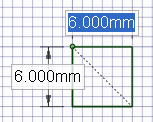
Sketching a square
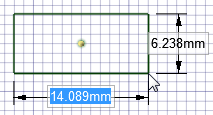
Sketching a rectangle from its center
© Copyright 2016 SpaceClaim Corporation. All rights reserved.