
| SpaceClaim Online Help |

|
Use the  Bead tool in the Create ribbon group on the Sheet Metal tab to create a bead on a face of a sheet metal part.
Bead tool in the Create ribbon group on the Sheet Metal tab to create a bead on a face of a sheet metal part.
You can create a bead using a line, spline, arc, tangent curve chain, layout curve, imprinted edge, or other curve on a face. The curve must be completely on the face and must not self-intersect. The curve can extend from an edge of the face or it can extend from edge to edge to create a full bead.
A dotted line previews the bead. If the preview extends beyond the edge of the face, or if the curve is too tight, the bead will not be created. Faces which have beads can be moved with the Move tool.
tool.
The bead unfolds in the same way as a form unfolds.
Select Bead in the Highlight group on the Sheet Metal tab to highlight all the beads in your sheet metal design.
To relocate beads on a face, select the Move tool.
Click the  Bead tool in the Create group on the Sheet Metal tab.
Bead tool in the Create group on the Sheet Metal tab.
The Select Path tool guide enables.
Select one or more curves to use to create the bead.
(Optional) Modify the Bead radius value in the Options panel .
.
 radius value in the Options panel.
radius value in the Options panel.Select the curve then click the Bead tool.
You can also create a bead using the sheet metal Bend tool.
|
Bead radius |
The radius of the bead, which is also the height of the bead. The minimum bead radius is 0.25 x T (sheet metal thickness). |
|
Round radius |
Radius of the round at the base of the bead where it intersects with the surface. |
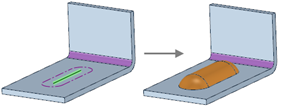
Create a bead from a line on a sheet metal face.

Creating a bead using a line that extends across a face.
© Copyright 2016 SpaceClaim Corporation. All rights reserved.