
| SpaceClaim Online Help |

|
Use the Three-Point Circle tool when you don’t know the center of the circle, but you know where the edge of the circle must be. This tool works with any combination of free points, known points, or tangent attachments. The circle will become a cylinder or hole when you pull it into 3D with the Pull
Circle tool when you don’t know the center of the circle, but you know where the edge of the circle must be. This tool works with any combination of free points, known points, or tangent attachments. The circle will become a cylinder or hole when you pull it into 3D with the Pull tool. You can also rotate the circle about a line to make a sphere or torus.
tool. You can also rotate the circle about a line to make a sphere or torus.
The sketch grid must be visible in the workspace before you can draw.
Click ![]() Three-Point Circle in the Sketch group.
Three-Point Circle in the Sketch group.
(Optional) Select Three-point circle segment in the Options panel to create an arc that is a segment of a three-point circle.
to create an arc that is a segment of a three-point circle.
Click to set the first point on the circle’s edge.
If you click a curve or line, the circle will be drawn tangent to the curve or line, unless you click the midpoint or vertex.
You can dimension the points relative to other sketch objects.
Click to set the second point on the circle’s edge.
If the circle disappears as you move your mouse over the sketch grid, then the cursor location cannot be included in any circle drawn through the first two points and the current point. If you click a curve or line, the circle will be drawn tangent to the curve or line unless you click the midpoint or vertex.
If you sketch two circles that are tangent to each other, and then change the diameter of one circle by editing its dimension, tangency with the other circle is maintained.
Click to set the last point on the circle’s edge.
If you sketch two circles that are tangent to each other, and then change the diameter of one circle by editing its dimension, tangency with the other circle is maintained.
If you drag the center of a circle that is tangent to another circle, the radius of the other circle changes to maintain tangency.
The following options are available in the Options panel:
|
Three-point circle segment |
Check this option to create an arc that is a segment of a three-point circle. To create an arc with this option, click to set the first point, click to set the second point, then enter the diameter or click to set the final point. |
The following options are available for every sketch tool:
Cartesian dimensions: Select a point in a sketch and then click this option to see Cartesian dimensions from the point. Cartesian dimensions show you the X and Y distances from the point you select. If you don't have a point selected, it shows you the X and Y distances from the origin.
Polar dimensions: Select a point in a sketch and then click this option to see Polar dimensions from the point. Polar dimensions show you an angle and a distance from the point you select. If you don't have a point selected, it shows you the angle and distance from the origin.
Snap to grid: Select this option turn snapping on or off while sketching. The cursor will snap to the minor grid spacing increment while you sketch. The defaults are 1mm for Metric and 0.125in for Imperial units. See Units options to change the minor grid spacing.
to grid: Select this option turn snapping on or off while sketching. The cursor will snap to the minor grid spacing increment while you sketch. The defaults are 1mm for Metric and 0.125in for Imperial units. See Units options to change the minor grid spacing.
Snap to angle: Select this option to turn angle snapping on or off while sketching. The cursor will snap to the angular snap increment while you sketch. The default is 15 degrees. See Snap options to change the angular increment used for snapping.
Create layout curves: The sketch curves are created as layout curves. If you move the design to a drawing sheet, with Sketch mode selected you must select the Create layout curves checkbox again in the Sketch Options group of the Options panel in order to create layout curves on the drawing sheet. See Layout Curves.
selected you must select the Create layout curves checkbox again in the Sketch Options group of the Options panel in order to create layout curves on the drawing sheet. See Layout Curves.
Curve Fitter Options: If the Sketch plane passes through a Mesh object
Fitter Options: If the Sketch plane passes through a Mesh object , the system will fit curves through the facet points. Lines are displayed green and arcs are displayed blue. The following options apply to the system-generated curves.
, the system will fit curves through the facet points. Lines are displayed green and arcs are displayed blue. The following options apply to the system-generated curves.
Fit curves - Uncheck this option if you do not want the system to fit curves through the points.
Tolerance - Determines how many points will be found, which also determines how many curves will be created. The smaller the tolerance, the more points will be found and the curves will be generated.
Auto-merge - When checked On, the system will merge lines and arcs to form splines. Splines are displayed pink.
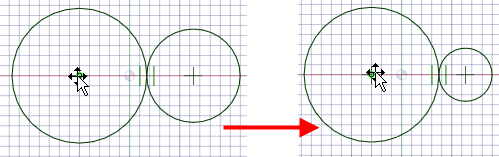
Editing a tangent circle by dragging the circle's center; tangency is maintained
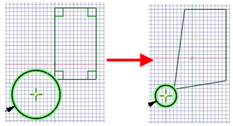
Dragging (with the Select tool) a three-point circle drawn through a rectangle’s vertex maintains the connection.
© Copyright 2016 SpaceClaim Corporation. All rights reserved.