
| SpaceClaim Online Help |

|
Overhanging geometry is an important consideration in 3D printing because it may require special supports. This can add cost and setup time to the process.
The Overhangs tool detects and highlights areas of the mesh that protrude out at angles up to 90°. You can set the Overhang Angle option to look for any angle up to 90°.
The Overhangs tool works on both faceted and solid bodies.
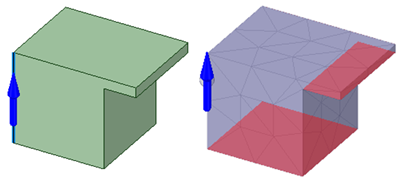

 or use the default value.
or use the default value. and select a solid or facet edge to set the direction to look for overhangs. ALT-select also works for selecting a direction.
and select a solid or facet edge to set the direction to look for overhangs. ALT-select also works for selecting a direction.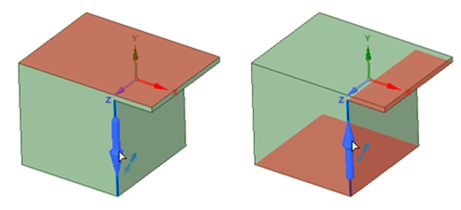
In the example below, the overhang is at 65°. The Overhang Angle is set to 64°.
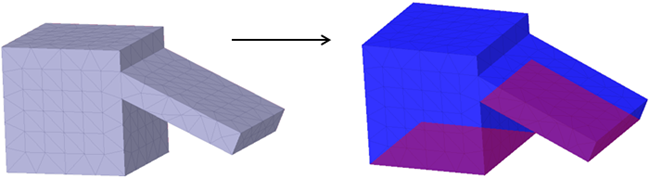
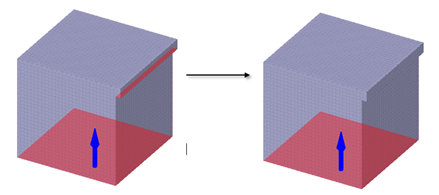
The following options are available for detecting overhangs:
|
Overhang Angle |
Enter a value in degrees. Faces that overhang by More Than the specified angle will be detected and highlighted. |
|
Ignore Small Areas |
Enter a value. Overhangs with areas Smaller Than the specified value will be ignored. |
Copyright © 2004-2017 ANSYS, Inc. All Rights Reserved. SpaceClaim is a registered trademark of ANSYS, Inc.