
| SpaceClaim Online Help |

|
Thickness is important for planning 3D printing. The Thickness tool lets you measure the thickness based on facet normals or relative to the printer vertical direction.

 or use the default value.
or use the default value.
You can also click the arrow to open a slider for setting the Minimum thickness. The Thickness display changes dynamical as you drag the slider.
Although solid bodies can be selected in the Thickness tool, they will produce no results.
The results are shown shaded with areas that are less than the Minimum thickness shown in red. An example is shown below.
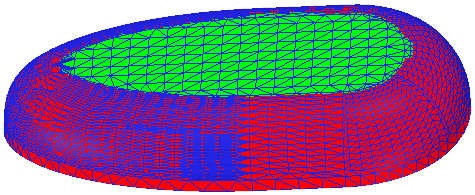
The following tool guides help step you through the process. Use the Tab key to cycle through them. As soon as the tool guide switches, the cursor may change to reflect the active guide.
|
|
The Select Faceted Body |
|
|
Use the 3D Printing Direction tool guide to select a line, edge, or axis for the 3D printing direction. |
The following options are available:
|
Minimum thickness |
Enter a value in model units. Any areas that have a thickness Less Than the minimum thickness will be detected and highlighted. |
|
Max Edge |
Controls the maximum distance between sample points. Smaller values will create more samples and better visualization, but will also increase the computation time of the tool. |
The Max Edge Length tool is intended for solid bodies. The images below show the tool applied to a solid body and faceted body.
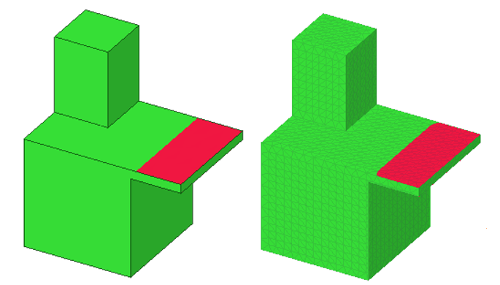
Copyright © 2004-2017 ANSYS, Inc. All Rights Reserved. SpaceClaim is a registered trademark of ANSYS, Inc.