Shrinkwrap Examples
Using the Select Tight-Fit Faces or Facets tool guide
Use the Select Tight-Fit Faces or Facets
![]() tool guide to control
shrinkwrap facets in selected areas.
tool guide to control
shrinkwrap facets in selected areas.
The following simple example shows how the tool guide works.
| Click the Select Tight-Fit Faces or Facets tool guide and double-click the top face. This face will be tightly fit in the shrinkwrap. | 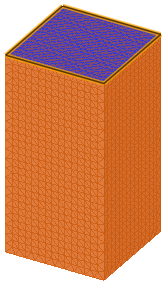 |
| Notice that the facets fit tightly on the selected face. It is important to note that the controlling effect falls off as a function of distance from the selected area. | 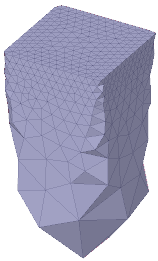 |
Using a Secondary Facet Size
Secondary size is more useful for refining the shrinkwrap to preserve the initial shape. An example is shown below.
| This faceted model has a distinct profile shape. | 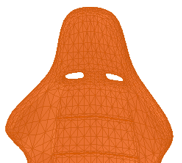 |
| Using the default size and no Secondary size specified, Shrinkwrap produces a very rough approximation of the profile. | 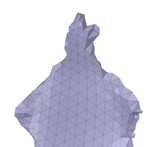 |
|
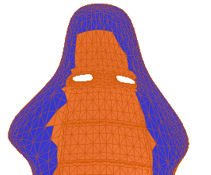 |
| Click Complete and see that the secondary size follows the profile. |  |
Using Shrinkwrap for Curvature Dependent Faceting
Use the Shrinkwrap options to make the triangles conform more to the shape with different sized triangles based on curvature.
| Original faceting | 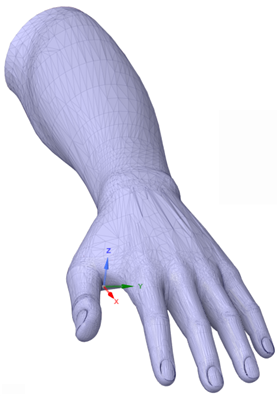 |
| Faceting after shrinkwrap using Max size and Curvature angle. Larger triangles can be seen on the forearm and smaller triangles by the nails where curvature is greater. | 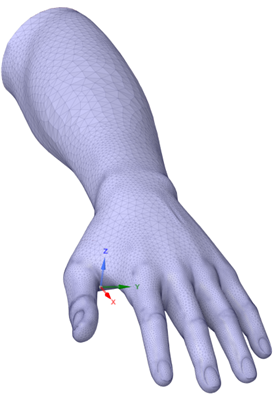 |


