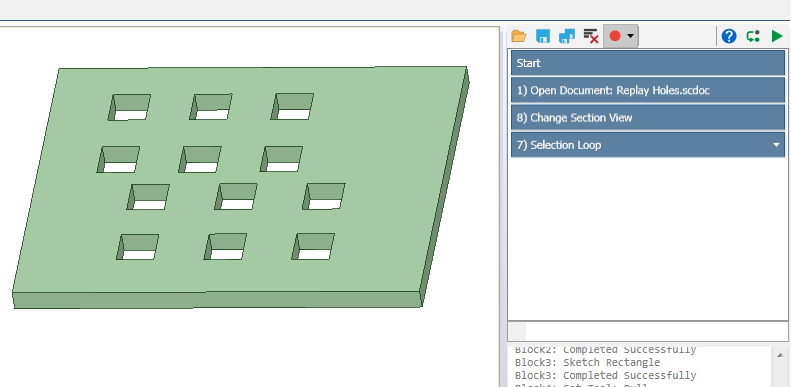Replay Loop Example
Open the model.
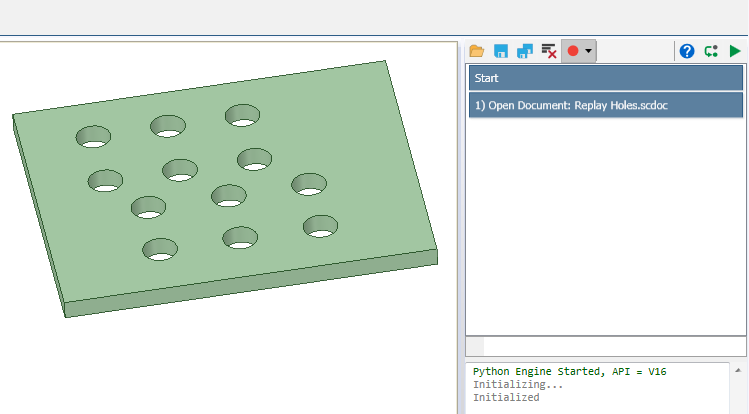
- Enter the Sketch tool.Note: Select the edge of the first hole you intend to convert when you set the sketch plane. This will put the sketch origin on the center of the hole.
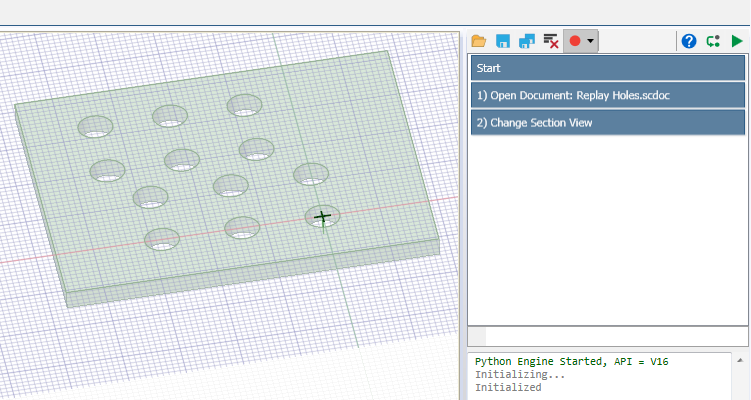
Sketch a square around the hole selected to set the sketch plan.
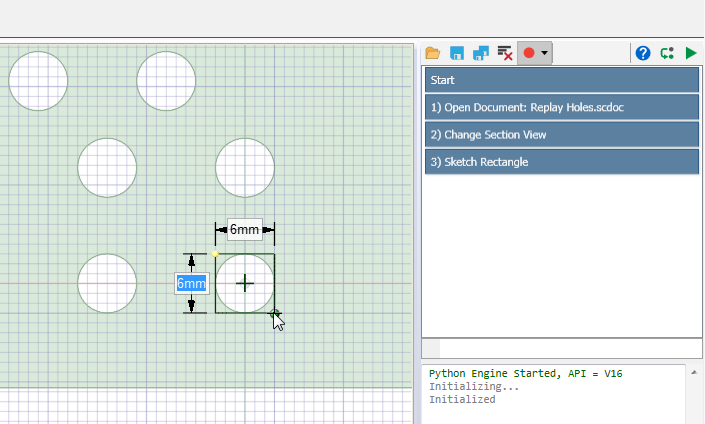
Enter the Pull tool and select the four corner faces.
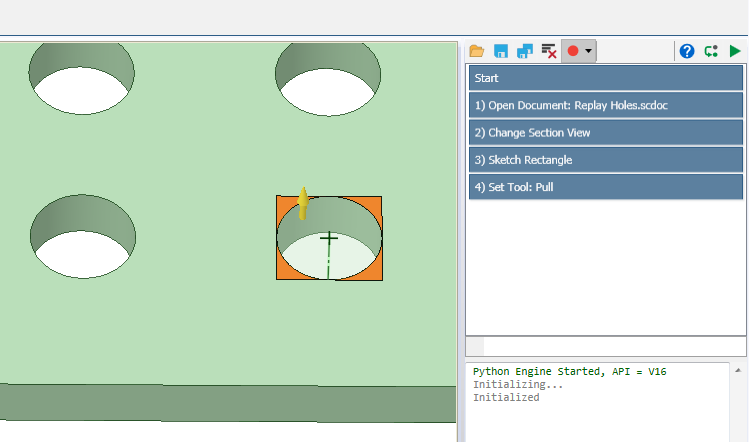
Pull the faces through the body to remove them.
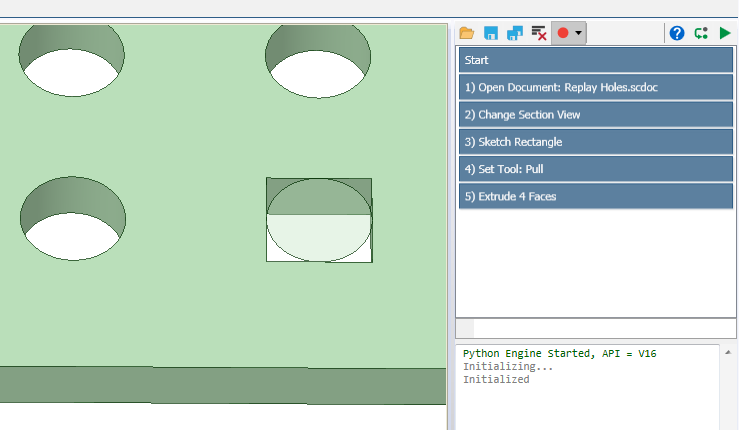
Select the circular surface and delete it.
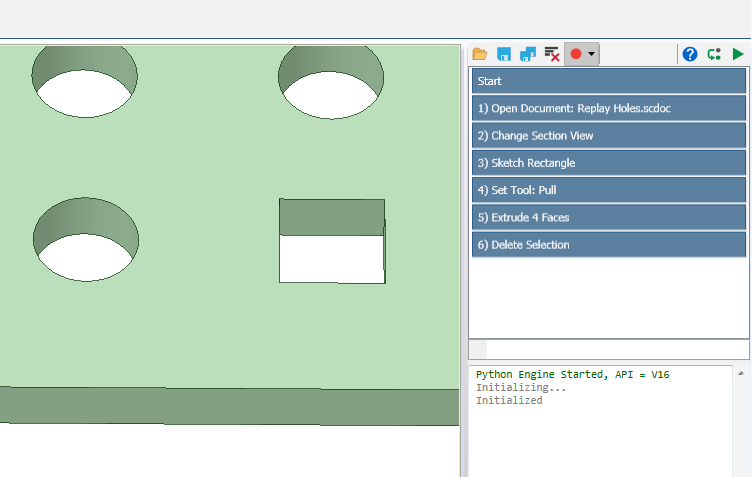
Right-click the last script block to insert a Loop below.
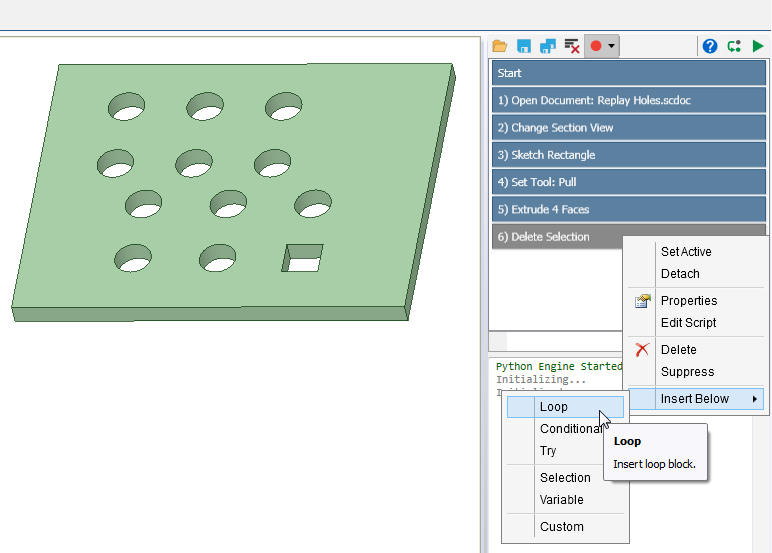
Select blocks 2 through 6. These will become the steps of the loop.
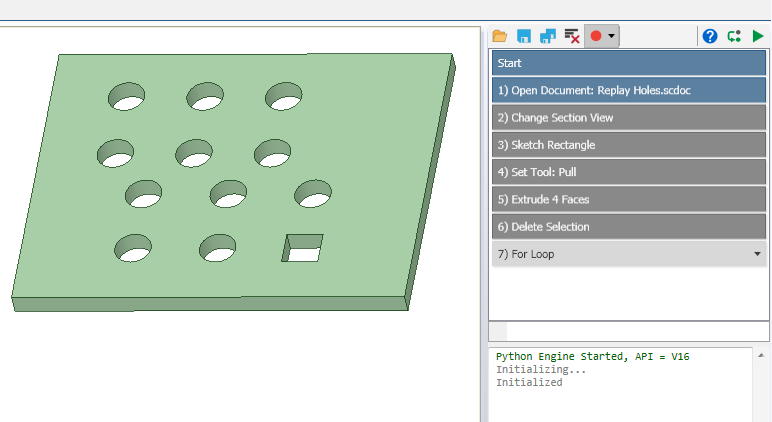
Drag the blocks and drop them on the Loop block.
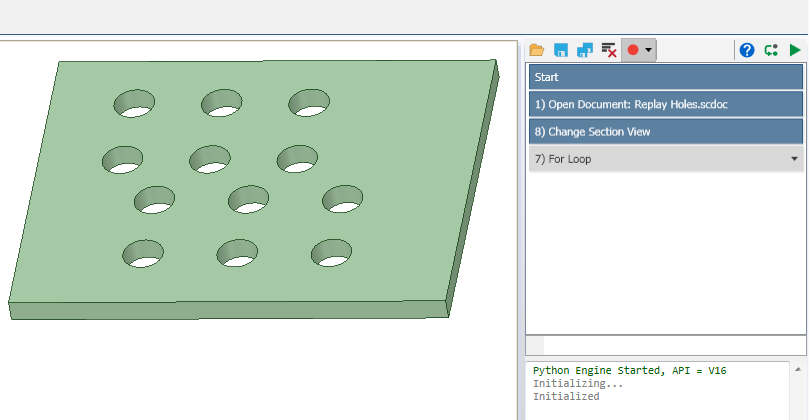
- Right-click the Loop block and select Properties. Set up the
selections to loop through for creating the squares.
- Click Selection
- Select the edge of the circle
- Power select all the edges with the same length on the top face
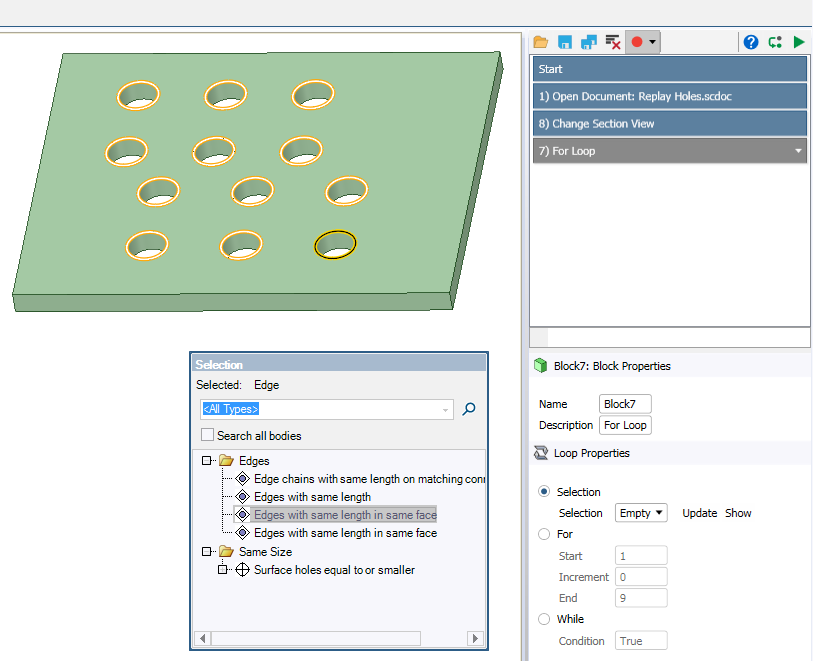
Click Update to update the selection.

Click Accept to accept changes.
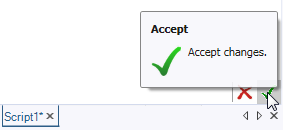
- Note that the Loop block is now a Selection Loop.
- Open the Selection Loop block to show the steps.
- Right-click block 2 and select properties.
- Choose Block7.iter for Selection. This will iterate through all of the selections.
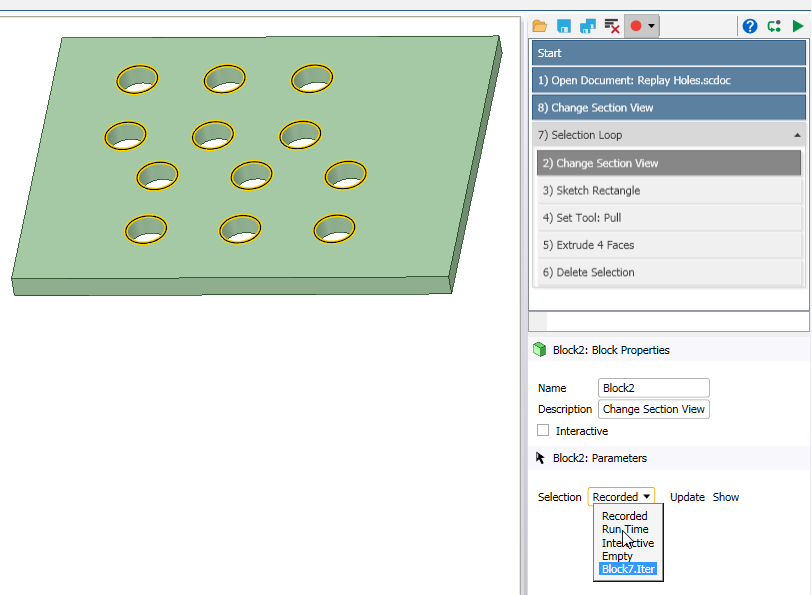
Click Accept Changes.
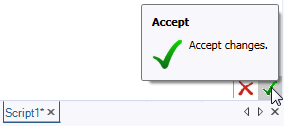
Click Run Next Line
 or
F10. With each click, the Selection loop will move
through its steps, converting each circular hole into a square hole.
or
F10. With each click, the Selection loop will move
through its steps, converting each circular hole into a square hole.
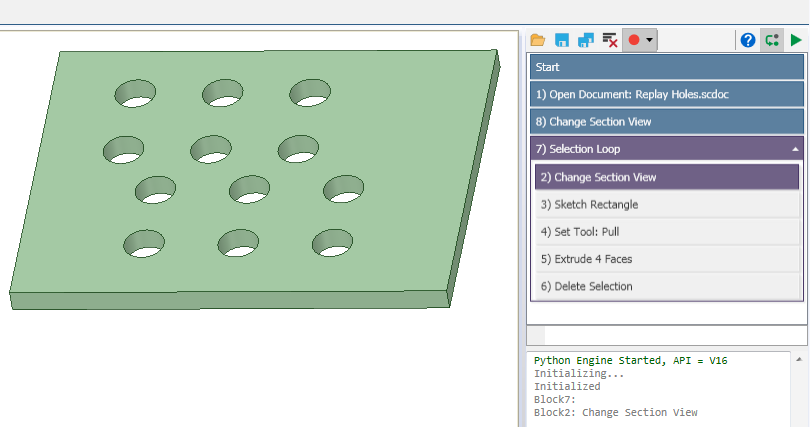
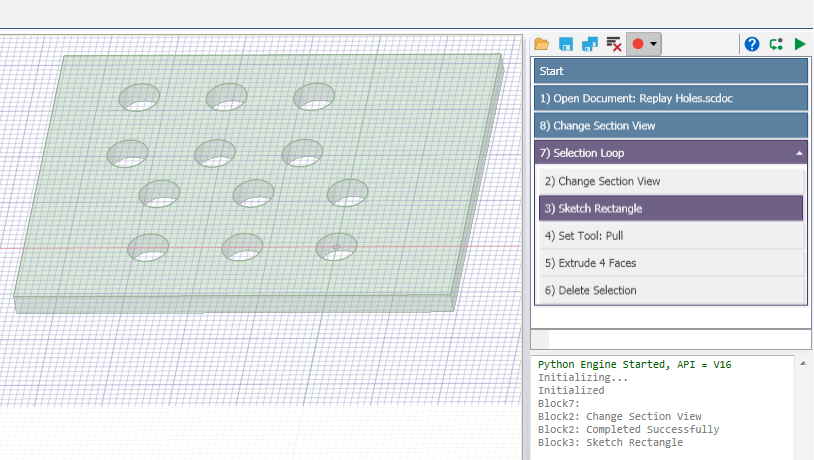
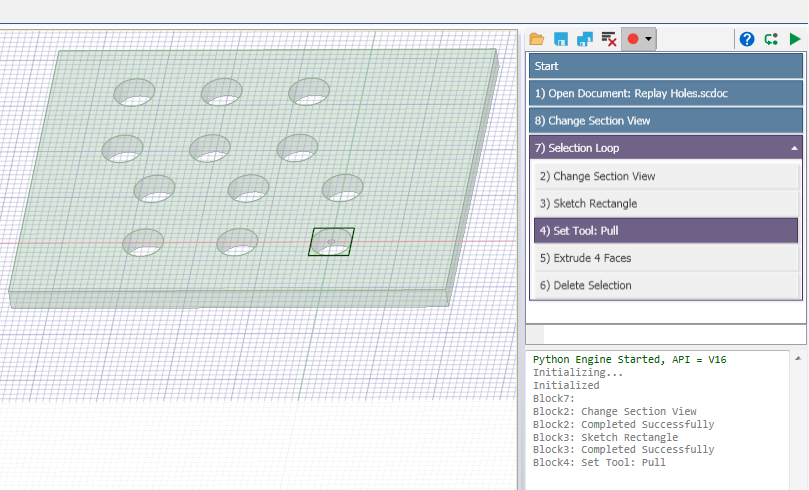
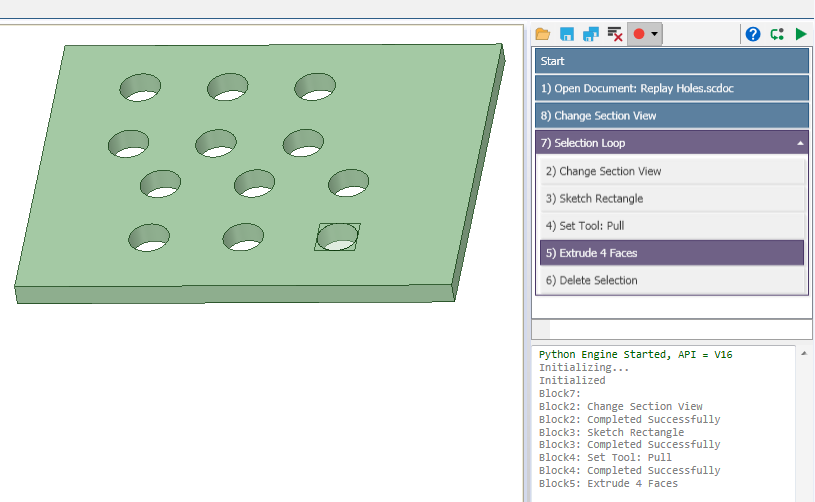
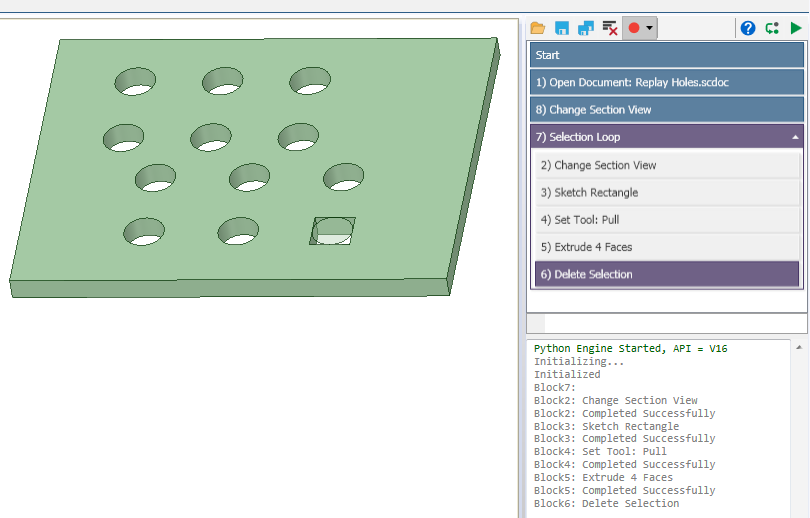
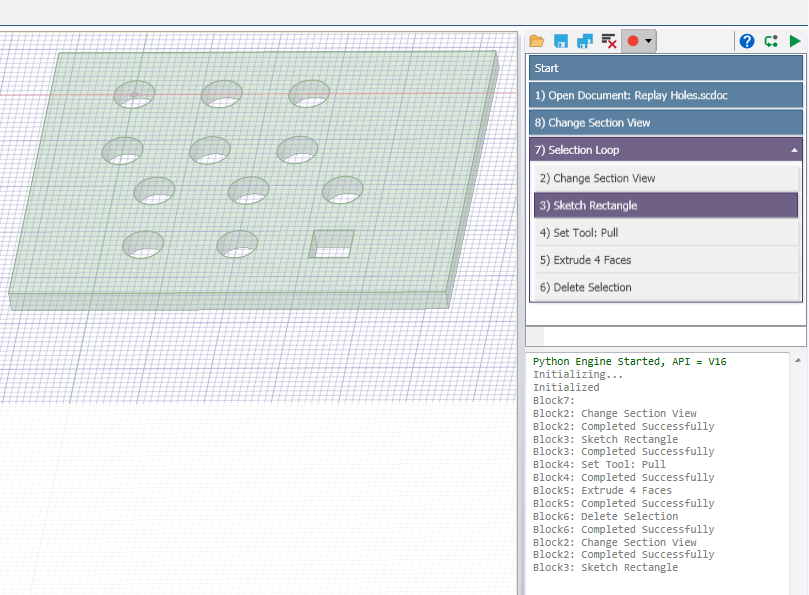
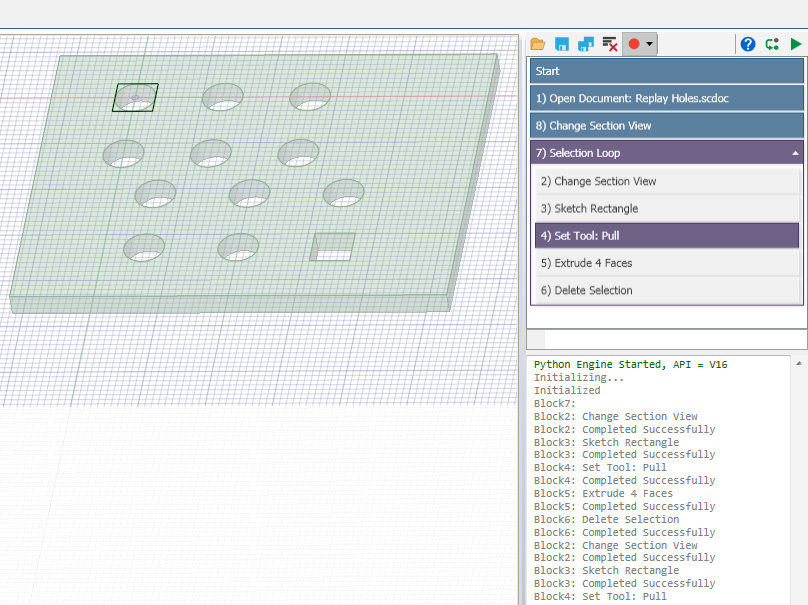
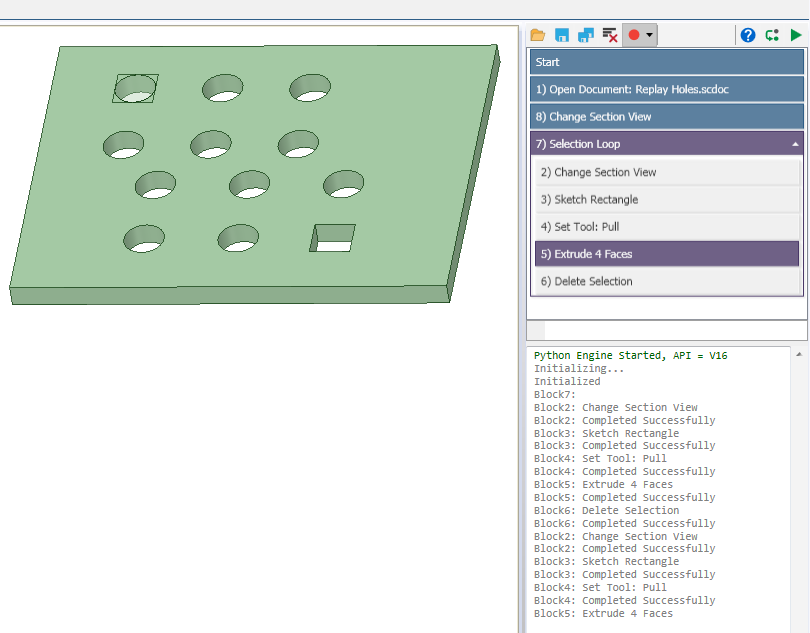
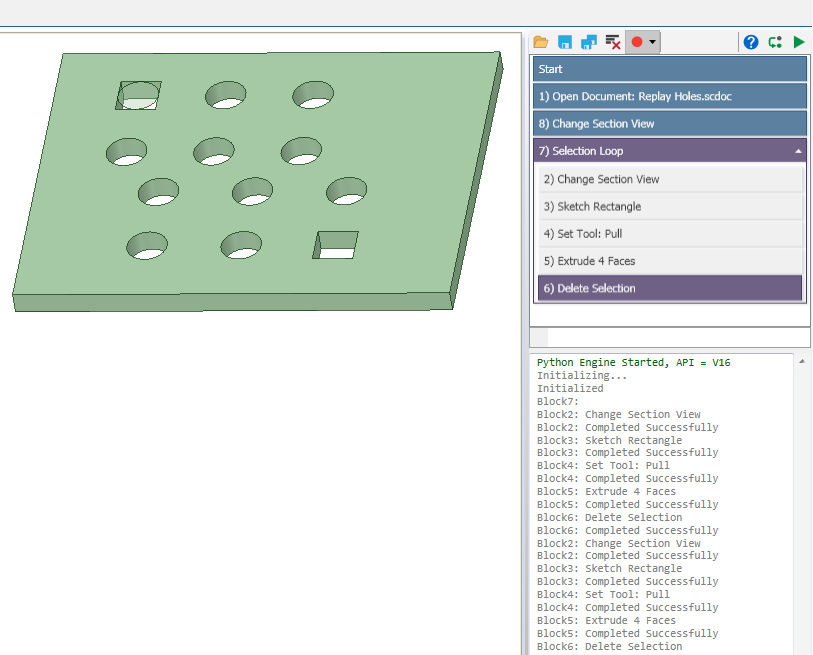
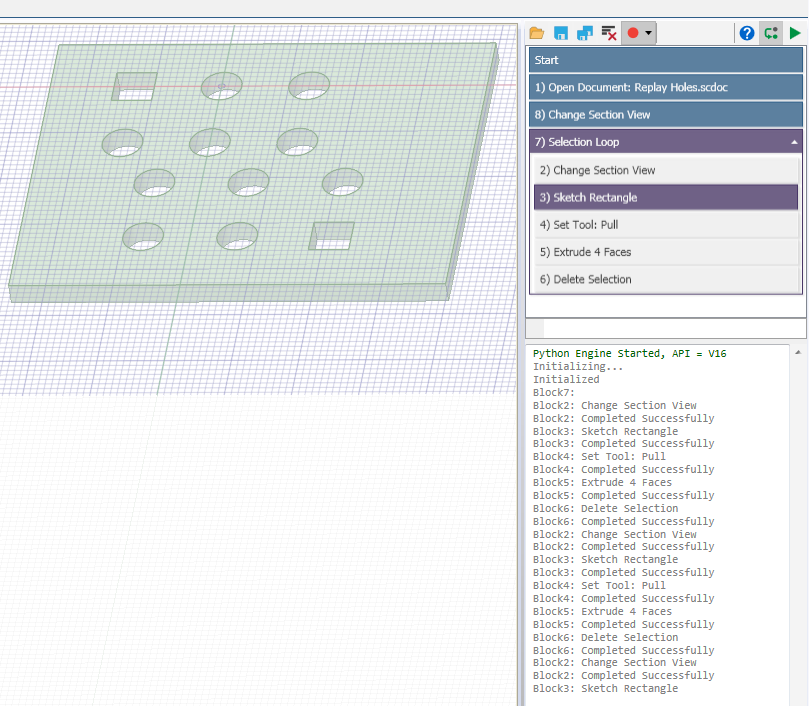
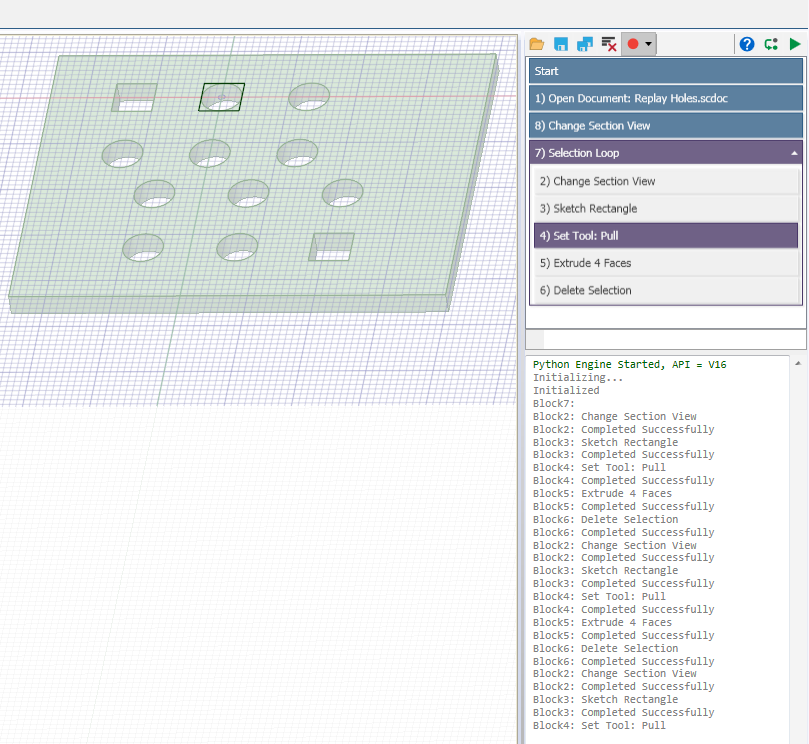
- Click Run Script
 or F5 to
complete the loop for all the holes.
or F5 to
complete the loop for all the holes.