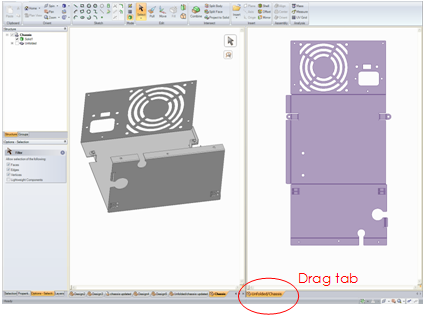Folding an Unfolded Sheet Metal Component
Use the Fold Walls tool to fold walls in the unfolded part.
- Click Fold Walls in the Flat group on the Sheet Metal tab.
- (Optional) Enter a Bend Percentage in the Options panel if you want to only partially bend back the wall.
- Click Bends (not the wall) to bend them back
Box-selection is available for selecting Bends to bend back.
Examples
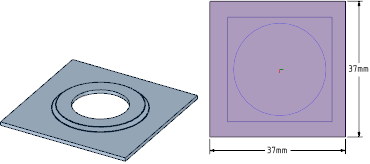
Unfolding a form. Outlines are shown on the unfolded part on the side on which they were placed. Only the topmost outlines of forms are displayed. Form outlines are on the Bends layer, which is hidden by default.
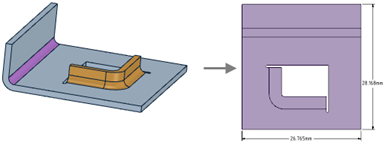
Unfolding a flange form.
Working Simultaneously on the Folded and Unfolded View of a Design
The unfolded view of a sheet metal part can be placed next to the folded view in order to work simultaneously on both views. Changes made to the part in one view updates in the other view.
You can use the Pull tool to make the following changes, and the change will be reflected in the unfolded view:
Punch holes in planar and cylindrical walls
Pull walls to change their height or width, or pull to change the dimensions of a hole
Use the annotation dimensions that are automatically created with an unfolded part to change the height or width of a wall (see the animated example below)
To place views next to each other, click and drag the tab for a Design window and drop it next to another view.