
| ANSYS Discovery SpaceClaim |

|
The layout and contents of the Discovery SpaceClaim Welcome window can be customized by editing a single XML file. You can add or remove buttons, edit the icon for a button, control the layout of buttons, and determine the action executed when a button is pressed.
The following button actions are supported:
Launch a video – any media format that the operating system of the computer displaying the Welcome window can play
Launch a Web page – uses the default browser
Launch a Discovery SpaceClaim Help page – opens Discovery SpaceClaim ’s html-based help to a specific page of its contents
Load a Discovery SpaceClaim model – from any file format that Discovery SpaceClaim opens in the running instance of Discovery SpaceClaim that the Welcome screen is attached to
Launch any other executable that the operating system can handle
The XML file Welcome.xml consists of a list of tags that contain the information for displaying and executing the buttons in the dialog. In the following example, a new group named “Getting Started” is created, with one button named “Introduction” in it.
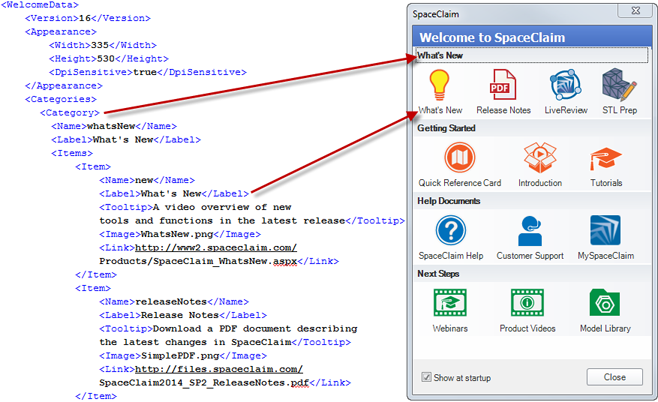
The following tags are used in Welcome.xml to specify the content and behavior of the Welcome screen:
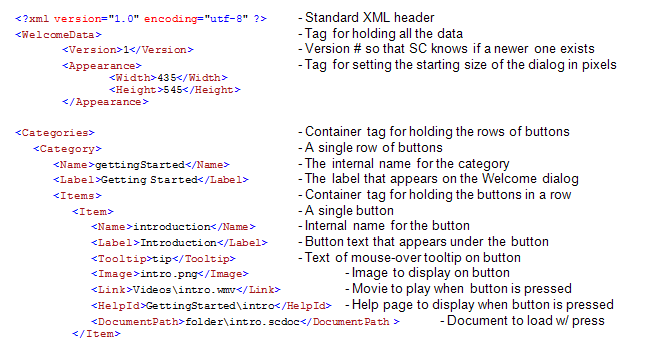
When the Welcome screen launches, it looks first for the welcome.xml file and uses that file to set the layout and behavior of the buttons. It looks for it in the following order:
 \Welcome\ for the xml file, where <installation directory> is where you installed the software.
\Welcome\ for the xml file, where <installation directory> is where you installed the software.The paths to files (example: <DocumentPath>folder\intro.scdoc</DocumentPath>) used in welcome.xml should be relative paths from the location of welcome.xml. This means that in order to create a custom Welcome screen, the welcome.xml file should be placed in either of these locations with the supporting files and images.
Once the Welcome screen has loaded, it checks the Discovery SpaceClaim server (if connected to the internet) to see if a newer version of welcome.xml exists. If it does, it automatically downloads it and replaces the current Welcome screen display. This means that if a user wishes to have a custom Welcome screen created and used by Discovery SpaceClaim, they should assign a large version number in the <Version> tag in welcome.xml so that Discovery SpaceClaim will not download and overwrite the custom version with a newer version.
There is also an XML attribute to control whether or not the XML file can be updated automatically from the server. The attribute is <Update>false</Update> and can be placed after the version number as shown below.
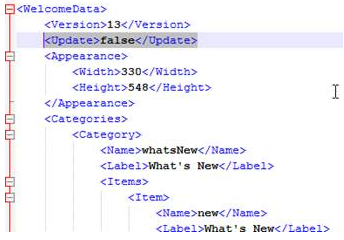
Lastly, in order to minimize the size of files included with a Discovery SpaceClaim install, the Welcome screen need not have the files referenced in the Welcome.xml. For example, if the xml file uses the link <Link>Videos\intro.wmv</Link> (to a possibly large video file) and the video file is not present on the user’s machine, when the button is pressed to watch the video (and only when the button is pressed) the user will be prompted to download the video from the Discovery SpaceClaim server (if it exists). This way large videos can be stored on a server and only accessed if and when the user tries to watch them.
The <Link> tag can be used to open any executable or windows document.
The preferred button image type is .png with a transparent background. This approach produces the best highlighted appearance when the button is pressed.
The <Tooltip>, <Link>, <HelpId>, and <DocumentPath> tags are optional.
The <Name> tag for an item must be unique. This tag is used internally to identify buttons so that they can use different translated text.
Copyright © 2004-2017 ANSYS, Inc. All Rights Reserved. SpaceClaim is a registered trademark of ANSYS, Inc.