
| ANSYS Discovery SpaceClaim |

|
The Merge Faces tool replaces two or more neighboring faces with a single new face that closely fits the original faces. Use this tool to simplify a model before you export it for analysis. Merging faces can result in a smoother mesh on the solid.
You should only merge faces that are tangent or close to tangent; otherwise, the results may not be what you expect.
You can't select edges when using the Merge Faces tool. You should use the Fill tool on the Design tab when you need to select an edge and a face to fill in a missing face. The Missing Faces and Gaps tools on the Prepare tab also perform this function.
tab when you need to select an edge and a face to fill in a missing face. The Missing Faces and Gaps tools on the Prepare tab also perform this function.

|
The merge faces tool is only intended to be used as preparation for analysis. Merging faces simplifies the model by removing edges and makes the model more difficult to modify. |
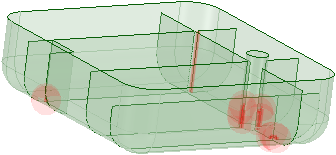
Click ![]() Merge Faces in the Adjust group of the Repair tab.
Merge Faces in the Adjust group of the Repair tab.
Select two or more faces you want to merge.
If you want to retain tangency between the new face and an existing face, click on the Maintain Tangency tool guide and select the face with which you want to retain tangency.
Click the Complete tool guide.
Discovery SpaceClaim replaces the selected faces with a new face.
The following tool guides help step you through the process. Use the Tab key to cycle through them. As soon as the tool guide switches, the cursor may change to reflect the active guide.
|
|
The Select tool guide is active by default. You can also select by drawing a box in the design window. |
|
|
The Maintain Tangency tool guide allows you to select faces with which you want to retain tangency. The new face will be tangent to the face(s) you select. You can also use Alt+click to select faces for tangency. |
|
|
The Complete tool guide replaces the selected faces with a single face. |
Copyright © 2004-2017 ANSYS, Inc. All Rights Reserved. SpaceClaim is a registered trademark of ANSYS, Inc.