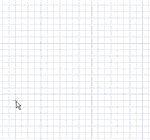Use the Three-Point Rectangle tool to quickly sketch a rectangle at any angle on the sketch plane. These lines will become the edges of a rectangular solid when you pull your sketch into 3D with the Pull tool.
The sketch grid must be visible in the workspace before you can draw.
To draw a three-point rectangle
-
Click
 Three-Point Rectangle in the Sketch group.
Three-Point Rectangle in the Sketch group. -
(Optional) Select Define rectangle from center in the Options panel to start drawing the rectangle by clicking the point for its center instead of a corner.
-
Click to set the first corner of the rectangle.
Move your mouse over the sketch grid to preview the rectangle. Dashed lines appear when you create a square or golden rectangle.
You can dimension the points relative to other sketch objects.
- Click to set the length of the second side.
 |
Click and drag to draw the first side, then click to set the length of the second side. |
Options
The following options are available in the Options panel:
|
Define Rectangle from Center |
Select this option to sketch rectangles from their centers. Click to define the center of the rectangle, then click again to set the length of the sides. You can also drag to draw the rectangle. Alt+drag or Alt+click to return to the standard behavior when the option is selected. |
The following options are available for every sketch tool:
-
Cartesian dimensions: Select a point in a sketch and then click this option to see Cartesian dimensions from the point. Cartesian dimensions show you the X and Y distances from the point you select. If you don't have a point selected, it shows you the X and Y distances from the origin.
-
Polar dimensions: Select a point in a sketch and then click this option to see Polar dimensions from the point. Polar dimensions show you an angle and a distance from the point you select. If you don't have a point selected, it shows you the angle and distance from the origin.
-
Snap to grid: Select this option turn snapping on or off while sketching. The cursor will snap to the minor grid spacing increment while you sketch. The defaults are 1mm for Metric and 0.125in for Imperial units. See Units options to change the minor grid spacing.
-
Snap to angle: Select this option to turn angle snapping on or off while sketching. The cursor will snap to the angular snap increment while you sketch. The default is 15 degrees. See Snap options to change the angular increment used for snapping.
-
Create layout curves: The sketch curves are created as layout curves. If you move the design to a drawing sheet, with Sketch mode selected you must select the Create layout curves checkbox again in the Sketch Options group of the Options panel in order to create layout curves on the drawing sheet. See Layout Curves.