
| DesignSpark Mechanical Online Help |

|
The Using Lasso mode is found in the menu under the Select tool in the Edit ribbon group on the Design tab, and also in the radial menu. You can access this menu while almost any tool is active. For example, if you want to change selection modes while the Pull
tab, and also in the radial menu. You can access this menu while almost any tool is active. For example, if you want to change selection modes while the Pull tool is active, just click the arrow under Select. The Pull
tool is active, just click the arrow under Select. The Pull tool will remain active.
tool will remain active.
This select mode enables you to draw a free form shape in the Design window to select objects for most tools. As you draw, objects are highlighted (after a slight delay) to help you see exactly what will be selected.
to select objects for most tools. As you draw, objects are highlighted (after a slight delay) to help you see exactly what will be selected.
In the animation below, lasso mode is used with the selection filter set to Smart (the default) to select the entire part. You can see vertices, edges, and faces highlighted for selection as the shape is drawn. You can release the mouse button at any time and a straight line is drawn from the beginning point to the current point to complete the shape, and everything within the shape will be selected.
Click the arrow beneath the ![]() Select tool and click Using Lasso, or click and hold in the Design window
Select tool and click Using Lasso, or click and hold in the Design window to activate the radial menu and then select Lasso.
to activate the radial menu and then select Lasso.
(Optional) Use the Selection Filter in the status bar to change the type of objects that will be selected.
The Smart option is enabled by default and whenever you switch to another tool. Select Smart to select the highest checked item in the list that is found in the boxed, lassoed, or painted area. Drawing a box or freeform shape selects objects in the following order:
In a Design Window: Body
Window: Body , Face
, Face , Edge
, Edge , Sketch, Annotation
, Sketch, Annotation , Plane
, Plane , Axis
, Axis , Point
, Point
In a Drawing Window: Annotation , Sketch, Body
, Sketch, Body , Face
, Face , Edge
, Edge , Plane
, Plane , Axis
, Axis , Point
, Point
Deselect Smart to select all the selected object types. Click to select or clear the types of objects you want to select.
Start drawing a shape in the Design window . Click and hold the left mouse button at the spot where you want to start drawing the shape.
. Click and hold the left mouse button at the spot where you want to start drawing the shape.
Hold the mouse button and draw a shape in the Design window .
.
You can make multiple loops, like drawing a figure 8.
Release the mouse button to complete the shape.
The shape will be closed by a straight line between your starting and ending points when you release the mouse button.
Everything except inserted images is selected when you release the mouse button.

|
You can activate Lasso mode by holding the Alt key while the Select tool is active. This hotkey only works when you are using the Select tool, and not when another tool is active. |
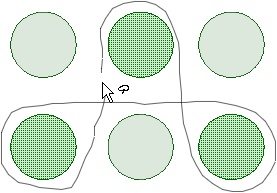
Selecting three surfaces by drawing multiple loops
© Copyright 2020 Allied Electronics, Inc. All rights reserved.