
| SpaceClaim Online Help |

|
Profiles are found in the Beam Profiles folder in the Structure tree .
.
Select the beam in the Structure tree or Design window .
.
Click ![]() Profiles in the Beams group on the Prepare tab.
Profiles in the Beams group on the Prepare tab.
Select a profile from the list or from one of the libraries.
 opens a browser of industry standard beam profiles. Two libraries are available.
opens a browser of industry standard beam profiles. Two libraries are available.The name of the beam in the Beams folder changes to the name of the profile, and the new profile is added to your Beam Profiles folder.
Select a beam profile in the Beam Profiles folder in the Structure tree.
The profile properties are displayed in the Properties panel . These properties are read-only and cannot be changed.
. These properties are read-only and cannot be changed.
See Beam properties.
Right-click the profile on the Structure tree.
Select Edit Beam Profile .
.
The profile will open as a sketch in a new Design window.
window.
Change the profile like you would a sketch.
Each profile has driving dimensions set up in the Groups panel, and each annotation dimension is labeled to show you which group it corresponds with. You can change these dimensions to alter the profile. See Working with groups.
panel, and each annotation dimension is labeled to show you which group it corresponds with. You can change these dimensions to alter the profile. See Working with groups.
Clear your selection by clicking in empty space in the Design window.
Click ![]() Profiles in the Beams group on the Prepare tab.
Profiles in the Beams group on the Prepare tab.
Select a profile from the list or from the profile library.
New beams you create during this session will use this profile by default.
The default profile is not persistent and will be cleared when you restart SpaceClaim.
Select the profile in the Structure tree.
Click ![]() Profiles in the Beams group on the Prepare tab.
Profiles in the Beams group on the Prepare tab.
Click Remove Profile.
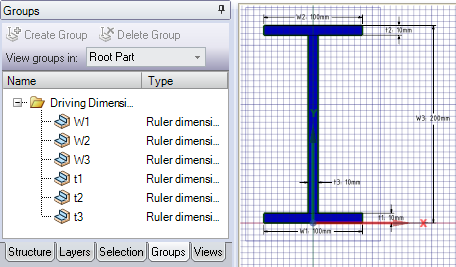
The labels of the annotation dimensions on a beam profile correspond with the group names.
© Copyright 2016 SpaceClaim Corporation. All rights reserved.