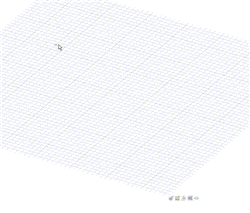Sketching
Sketching is useful if you want to create a region that can be pulled into 3D. If you want to create a 2D layout, and have no immediate need to generate 3D objects from the lines in the layout, then you should create a layout.
Use the Sketch tools to sketch shapes in 2D. When you exit the sketch, regions are formed by intersecting lines. These regions will become solids and lines become edges when you pull your sketch into 3D with the Pull tool. Even when pulled into 3D, a region can be decomposed back into its sketched lines for further editing as long as any remnant of the lines is still unused in 3D.
To use any of the sketch tools to sketch in 2D, you must first display the sketch grid. If you have a planar surface highlighted, and press a sketch tool shortcut (such as L for the Line tool), you can hover over planar surfaces in the design to highlight surfaces for the sketch grid. (Press Esc while in this state to return to the Select tool in 3D mode.) You can adjust the units and spacing of the grid, you can also fade the scene under the grid to enhance the visibility of your sketch.
You can lock the base dimension base point when sketching multiple objects. Locking a base point enables you to secure the dimensions of an object relative to that point, or, the dimensions of an object relative to any object you previously sketched. As you sketch, you can enter coordinates for each successive point relative to the previous point.
While you are sketching, you may need to orient your design. If you use the Spin, Pan, or Zoom tools to reorient the sketch, click the navigation tool again or press Esc to continue sketching where you left off.
If you select Auto-extrude/revolve sketches in Section mode in the Advanced options, sketching in Section mode will automatically extrude your sketch to 3D. The extrusion depth is set to 10 times the spacing of your sketch grid. You can dimension this depth for any extruded sketch by entering a value in that dimension field. If your are sketching on an already revolved face, the sketch is automatically revolved.
When you copy and paste sketch objects, they are placed in their original location relative to the center of the grid. The objects will be highlighted when you paste, so you can move them to a different position, if required.
Sketched objects are added to the Curves folder in the structure tree as you create them. If the list of sketch curves is long, then you will see More Curves in the list. Click More Curves to display the entire list.
Detailed Instructions
Click
 Sketch Mode in the Mode group on the Design tab.
Sketch Mode in the Mode group on the Design tab.Choose where you want to sketch.
Hover over the planes and planar faces in your design to preview the location and orientation of the sketch grid.
The sketch grid is placed automatically if you pre-select an object in the active component before you click Sketch Mode. If you pre-select an origin object, the sketch grid will be aligned with its X and Y axes and the sketch origin will be centered on the origin object. If you pre-select axes objects, the grid will run through the axes.
If you previously selected a set of references that define a plane, the sketch grid is placed on the defined plane. The sketch grid mini-toolbar allows you to switch from sketching on one plane to sketching on another without leaving the sketch tools.
If the sketch grid is currently displayed, click Select New Sketch Plane
 in the mini-toolbar, or right-click and select Select New
Sketch Plane from the context menu.
in the mini-toolbar, or right-click and select Select New
Sketch Plane from the context menu.Mouse over any existing geometry to display existing planes.
Click to select the highlighted plane and display the sketch grid. Any vertices or edges on the plane are drawn in the current layer color and bolded.
(Optional) Click Plan View
 in the
mini-toolbar or in the Orient ribbon group to view the sketch grid
head-on.
in the
mini-toolbar or in the Orient ribbon group to view the sketch grid
head-on.
(Optional) Move or rotate the sketch grid.
(Optional) Select any points, lines, or curves that you want to move with the sketch grid.
Click Move Grid
 in the
mini-toolbar.
in the
mini-toolbar.Use the Move handle to move or rotate the sketch grid. Highlighted curves will be moved with the grid.
(Optional) Use the Orient To Object tool guide to orient the sketch grid to an object in the Design window. The object does not have to lie in the sketch plane.
Select any sketch tool from the Sketch ribbon group.
You can draw points, lines, tangent lines, construction lines, rectangles, three-point rectangles, circles, three-point circles, ellipses, splines, tangent arcs, three-point arcs, sweep arcs, and polygons using the sketch tools. You can also create sketch lines by projecting the edges of 3D solids onto the sketch grid.
DesignSpark Mechanical's sketch tools also let you split, trim, and offset lines, as well as create corners and rounded corners.
Draw with the tool.
Mousing over the sketch grid snaps to points based on your snapping options. Press Shift to turn snapping on and off.
While hovering, DesignSpark Mechanical also provides extension lines when you are parallel to an edge or perpendicular to an end point. For certain drawing tools, it displays indicators of tangency, line midpoint, line end point, squares, and golden rectangles.
All tools let you enter dimensions while sketching. In some tools, you can press Shift at a reference point to see dimensions from that point to the cursor.
When you are done sketching with the tool, you can:
Click another sketching tool.
Click Return to 3D Mode
 in the mini-toolbar or 3D Mode in the Mode
group in the ribbon bar to pull your sketch to 3D.
in the mini-toolbar or 3D Mode in the Mode
group in the ribbon bar to pull your sketch to 3D.Press Esc or click the Select tool in the Edit ribbon group to edit the sketch.